Layout Settings Dialog
The Layout Settings Dialog lets you control how DOCOpalette interacts with the Rhino Layout. Here you can assign an existing Photoshop template, specify the output DPI and determine how DOCOpalette processes the layout by default.
Dialog Diagram
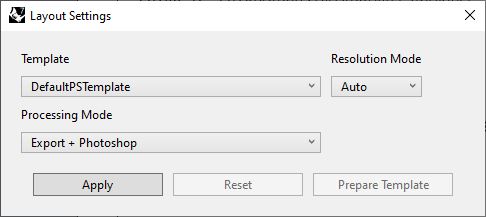
Dialog Controls
| Tag | Name | Description |
|---|---|---|
| 1 | Template | Choose the Photoshop template to apply to the layout. Select Custom to specify a Photoshop (*.psdt) template not in the list. |
| 2 | Resolution Mode | Resolution mode will follow the Photoshop Template when in Auto mode and this is the recommended approach. Specifying another DPI will override cause rescaling. Typically, 100 DPI is ample. |
| 3 | Processing Mode | Set the processing mode to Rhino + Photoshop if you want the layout to be processed by DOCOpalette. Ignore will prevent any processing by DOCOpalette. |
| 4 | Apply Button | Apply settings. |
| 5 | Reset Button | Reset will delete the current Photoshop file for the layout and enable you to choose another template. |
| 6 | Prepare Template | Prepare template will create a template from the current photoshop file used for this layout. Do this when there are substantial changes to the photoshop file that need to be incorporated into a template file to be shared with other layouts and projects. |