Layout Editor Dialog
The layout metadata manager window is activated when one or more layouts are double clicked in the main panel.
Changes applied to this dialog will be dynamically applied to layout pages.
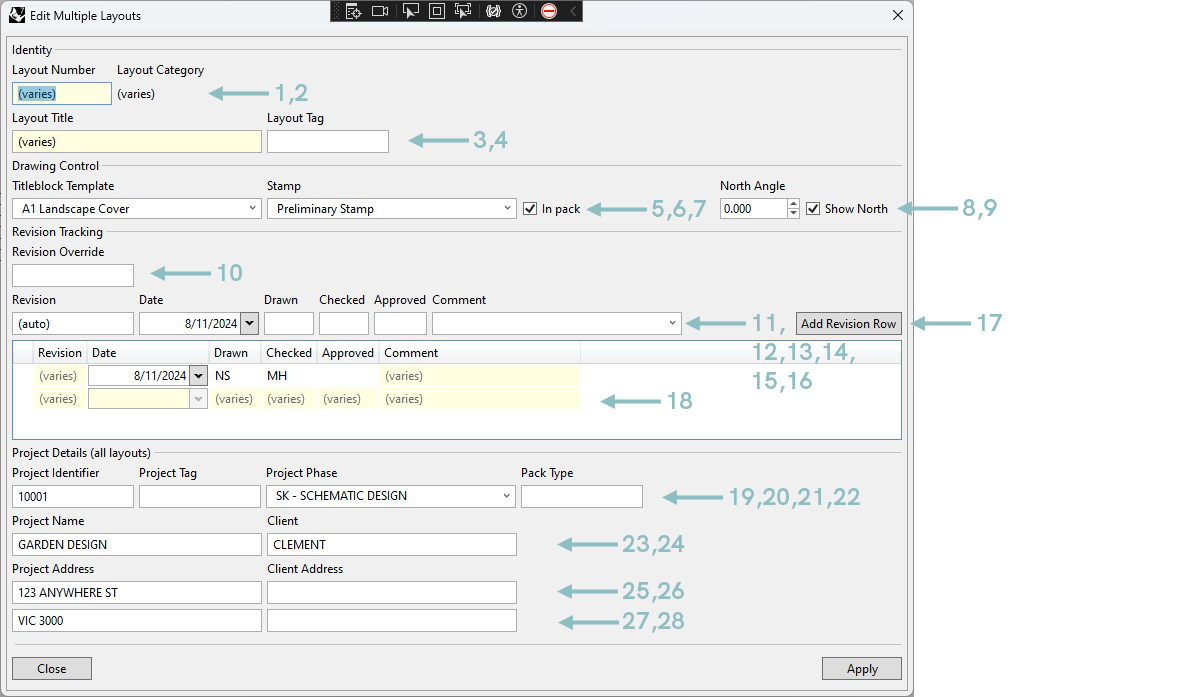
Legend
| Tag | Control | Description |
|---|---|---|
| Identity | ||
| 1 | Layout Number | Identifies the Layout and is the same as the Layout name in the standard Rhino UI. Should be unique. |
| 2 | Layout Category | If specified in the template the layout category will be determined by the code. |
| 3 | Layout Title | This is the name of the drawing and should concisely infer the intent of the drawing. |
| 4 | Layout Tag | This field allows you to group layouts together by tag which is useful for generating Key Plans. |
| Drawing Control | ||
| 5 | Titleblock Template | Specify which title block will be applied to the selected layout(s). Note that the layout size will also be modified. |
| 6 | Stamp | Apply a stamp defined in the template file or select "No Stamp". |
| 7 | In Pack | This indicates whether the layout should be included in the drawing pack & contribute to the drawing tally. |
| 8 | North Angle | Specify the rotation of the north angle displayed on the sheet. |
| 9 | Show North | When checked the north arrow is included on the layout (determined by the template). |
| Revision Management | ||
| 10 | Revision Override | This will override and revision code inferred by the drawing register. |
| 11 | Revision | Leave this as (auto) unless you want to specify your own revision code to apply. |
| 12 | Date | Date defaults to the current date but you can override it. |
| 13 | Drawn | Initials of the person who last edited the drawing. (optional). |
| 14 | Checked | Initials of the person who last checked the drawing. (optional). |
| 15 | Approved | Initials of the person who last approved the drawing. (optional). |
| 16 | Comment | The purpose of this drawing issue. Select from the list defined in the template or use free text. (required). |
| 17 | Add Revision Row | Click to add a revision row. Codes are automatically incremented. |
| 18 | Revision Row(s) | Revision history for this drawing. Edit cells directly or click delete if you wish to remove the reviion row. |
| Project Details | ||
| 19 | Project Identifier | An alphanumeric code that identified the project. Used in pdf file naming. |
| 20 | Project Tag | A Tag to differentiate this package from another in the same project. (optional). |
| 21 | Project Phase | Identifies the project phase of the drawings. E.g. "CD - Concept Design". This is a controlled vocabulary managed via the template manager dialog. |
| 22 | Pack Type | An optional code to identify the content of the pack. e.g. "DETAILS". This code is included in the exported pdf file naming. |
| 23 | Project Name | The official name of the project. |
| 24 | Client | The name of the client. |
| 25 | Project Address 1 | The project address. |
| 26 | Client Address 1 | The client address. |
| 27 | Project Address 2 | The project address. |
| 28 | Client Address 2 | The client address. |