Options Panels
There are two panels for setting application wide and document specific options. These can be access using Rhinos' Options command.
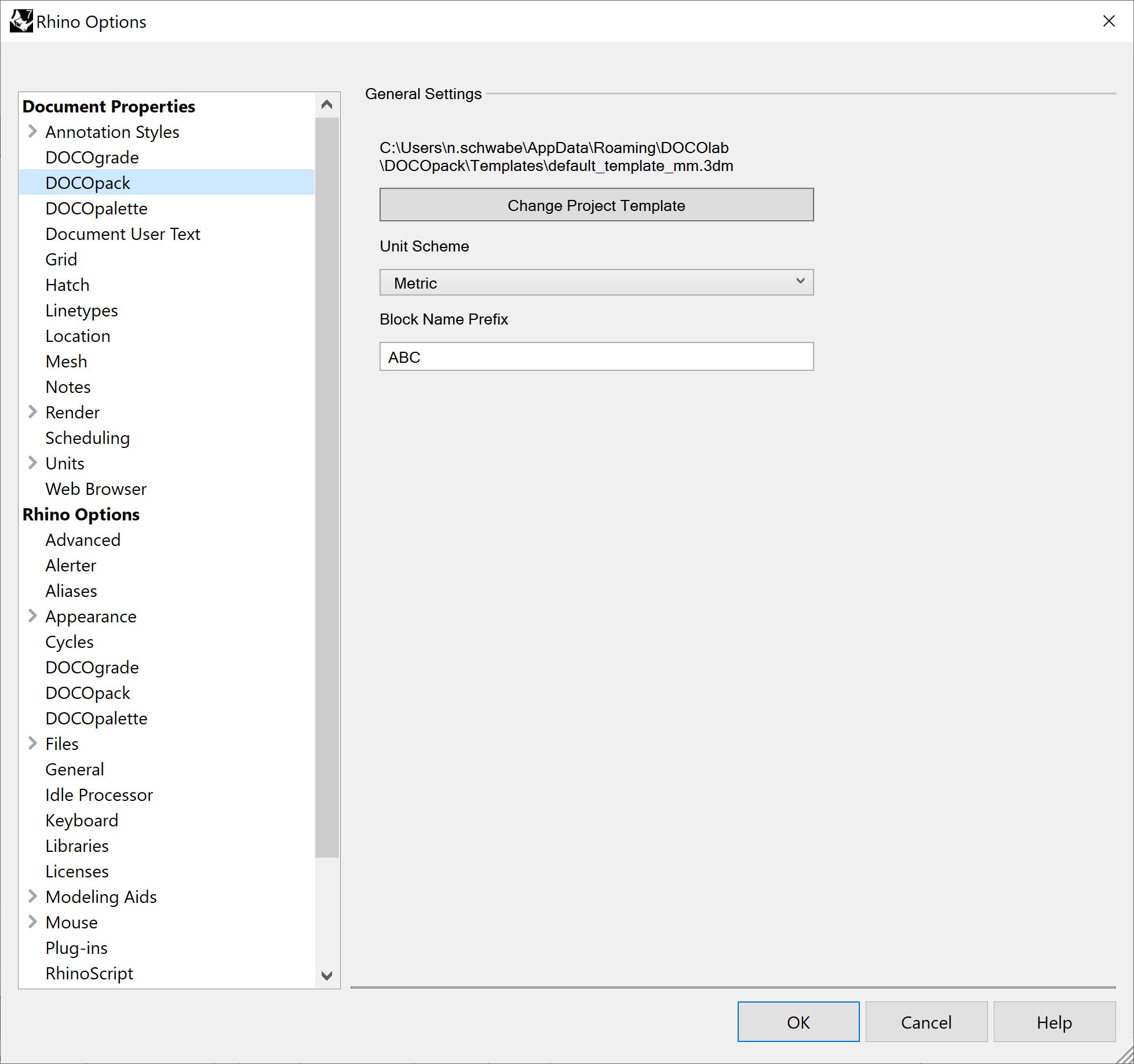
| Tag | Name | Description |
|---|---|---|
| 1 | Project Template File | Indicates the DOCOpack template file to use for this document. The template file can be changed or reloaded at any time with the command DLPKLoadTemplate. |
| 2 | Unit Scheme | Indicates the unit scheme to apply to scale bars. |
| 3 | Block Name Prefix | Dynamic blocks that are generated by DOCOpack will be prefixed with this value. This can be useful to avoid block name conflicts when referencing other files in Rhino. |
When you need to tweak the template to meet the needs of a project, click the Change Project Template button. You can then link the file to an existing template, create a new one based on the default template or clear custom templates for this document, effectively resetting it to use the default template.
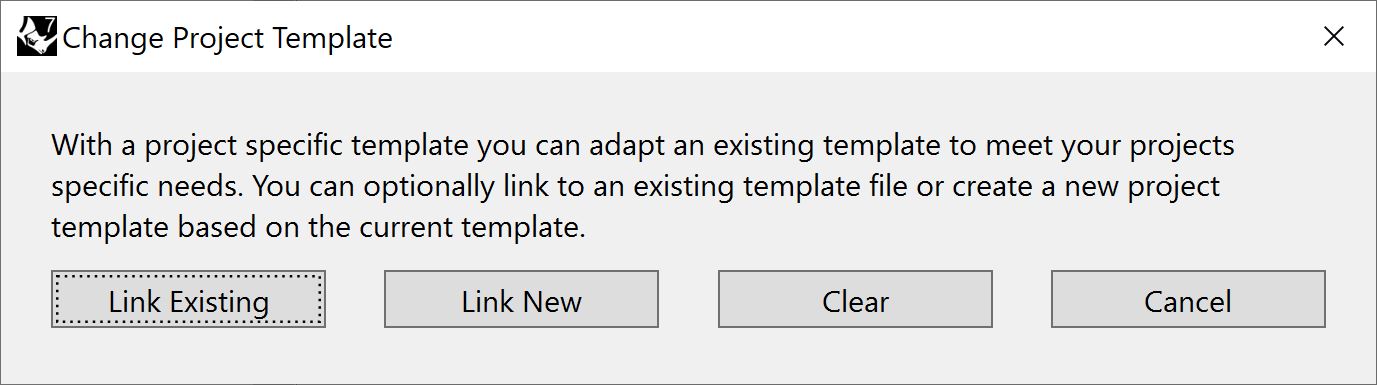
Changing the Block Name Prefix does not retrospectively change generated block names, so ensure you modify this setting before creating layouts.
To set the default template for all new documents update the file path to point to your desired template. Note that this can be in a shared network drive to ensure consistency across the practice.
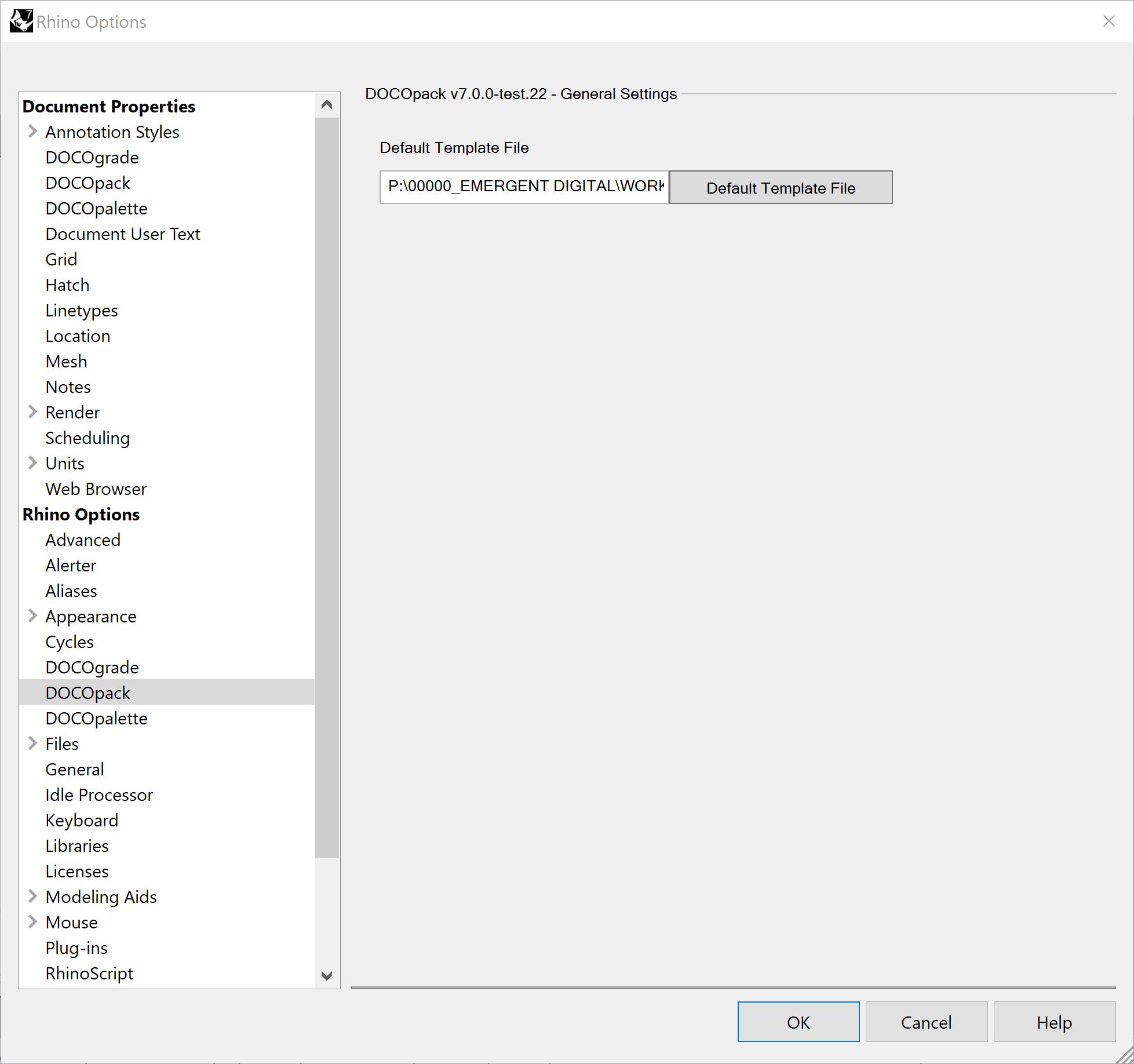
For piece of mind you can make the default template file read-only to ensure no inadvertent changes are made.