Main Panel
The main panel can be activated from the panel menu and should be setup so it is easy to access it when you are working layouts.
tip
Keep this panel docked with your properties annd layer panels whenever you are working with documentation packages.
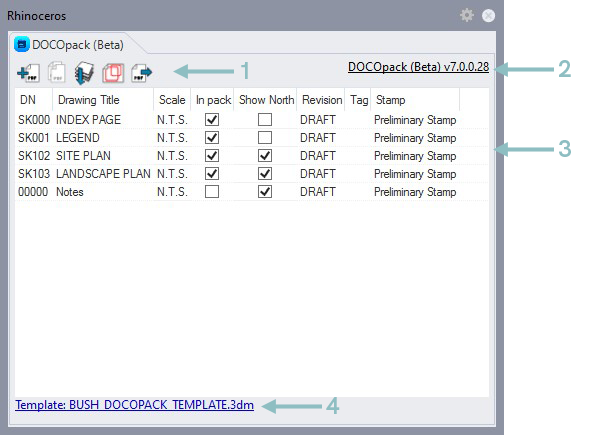
Legend
| Tag | Control | Description |
|---|---|---|
| 1 | Action Icons (see below) | Apply a detail label style defined in the template. |
| 2 | Licensing Link | Link to licensing details. If there are issues with the license this will display "Unlicensed" in red. Click it to assign a license or review existing license details. |
| 3 | Layout List | Similar to the default rhino layout list with additinal information. In Pack and Show North can be modified directly from this panel. Double clicking a layout in the list will bring up the Layout Editor Dialog for the selected layout. If you shift + double click multiple rows it will bring up the same dialog in batch edit mode. |
| 4 | Template Link | Indicated which template is currently attached to this Rhino model. Click it for the Set Template Dialog. |
Action Icons
| Icon | Name | Description |
|---|---|---|
| Add Layout | Adds a layout to the file and sets the default title block template. | |
| Duplicate Layout | Duplicates the selected layout. | |
| Sort Layouts | Sort layouts by layout name in descending alphabetical order. | |
| Generate Matchlines | Generates detail view outlines & match lines for Keyplans. Also use command DLPKGenerateMatchlines. | |
| Export PDFs | Opens the pdf export dialog. |
note
The link button at the bottom of the shows which DOCOpack template (if any) is currently attached to the document. If it is blue it means a template is currently attached. It will be greyed out of no template is attached.
Click on the link will bring up the Set Template Dialog.