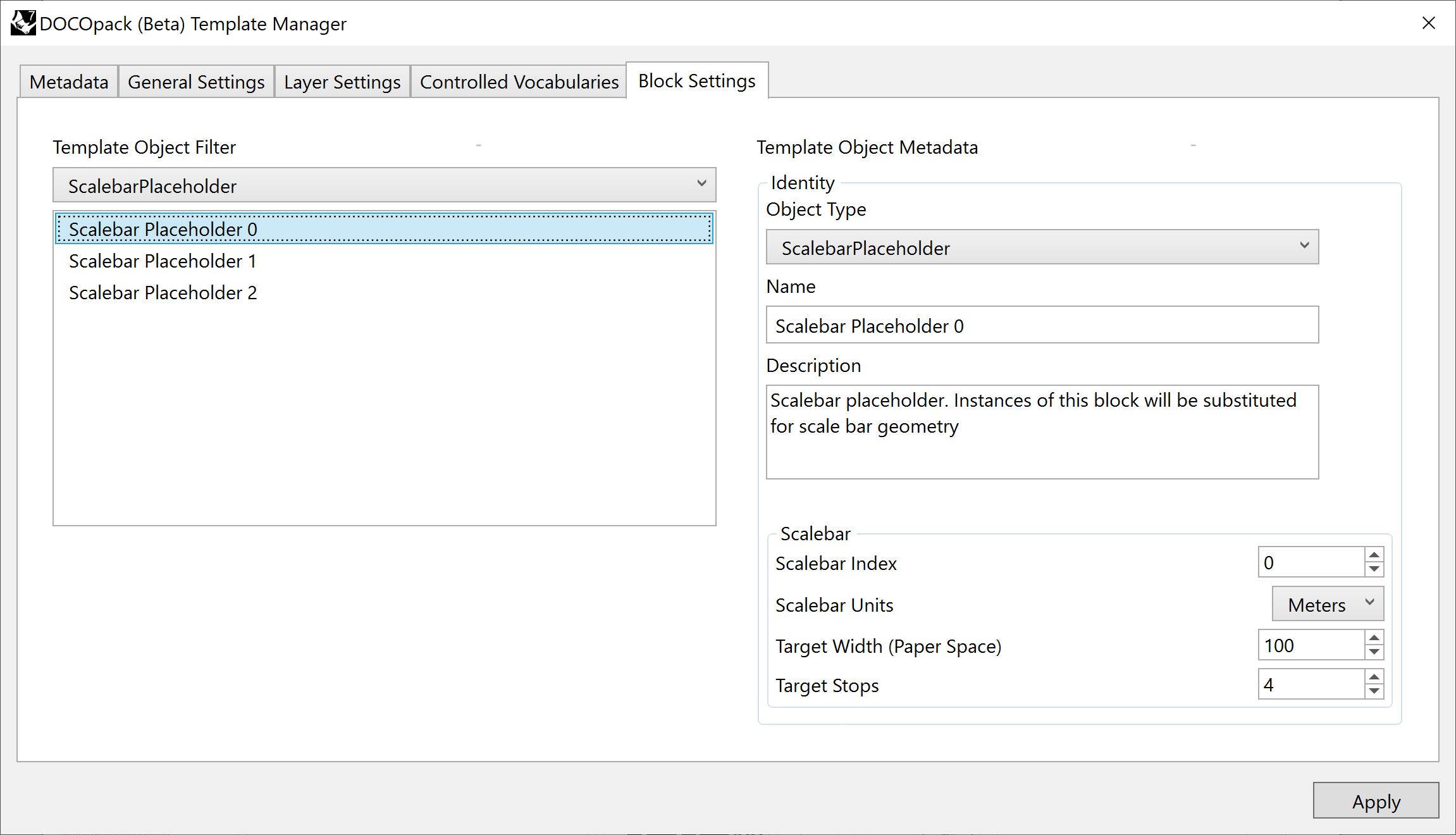Template Manager Dialog
This dialog can be accessed any time with the command DLPKTemplateManger.
If when you run the command you may get a pop up message preventing you from editing the template. This indicates that the current document is not a template file because it currently has a template file attached. It is important to understand the difference between a DOCOpack template file and a DOCOpack working file:
- A DOCOpack template file as it's name suggests is intended to be attached to other documents and contains all the base geometry and settings that defines how the template functions.
- A DOCOpack working file consumes a template file and is where you do your documentation work.
You can attach and detach a template file using the commands: DLPKDetachTemplate and DLPKLoadTemplate.
This dialog enables you to set the default behaviour of the template such as defining coding conventions, assigning default layers for generated content, and defining preset dropdown lists (Documentation Phases, Drawing Categories, Drawing Register Comment and Detail Type). This ensures that you can customise the basic functionality and output to suit your naming conventions and requirements.
Metadata
In the Metadata tab you can edit the template description.
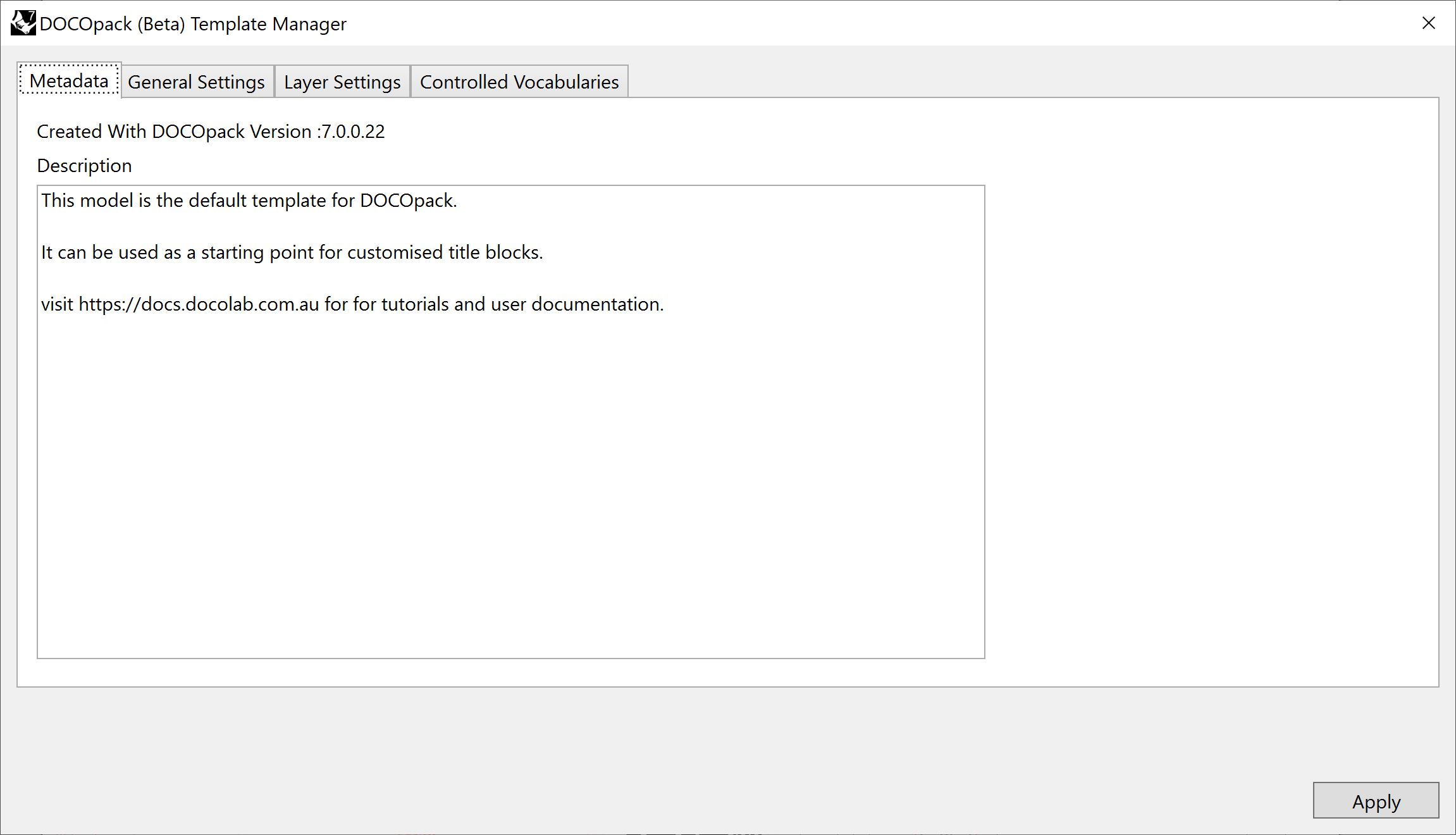
General Settings
In the General Settings tab you can edit template default bahaviour.
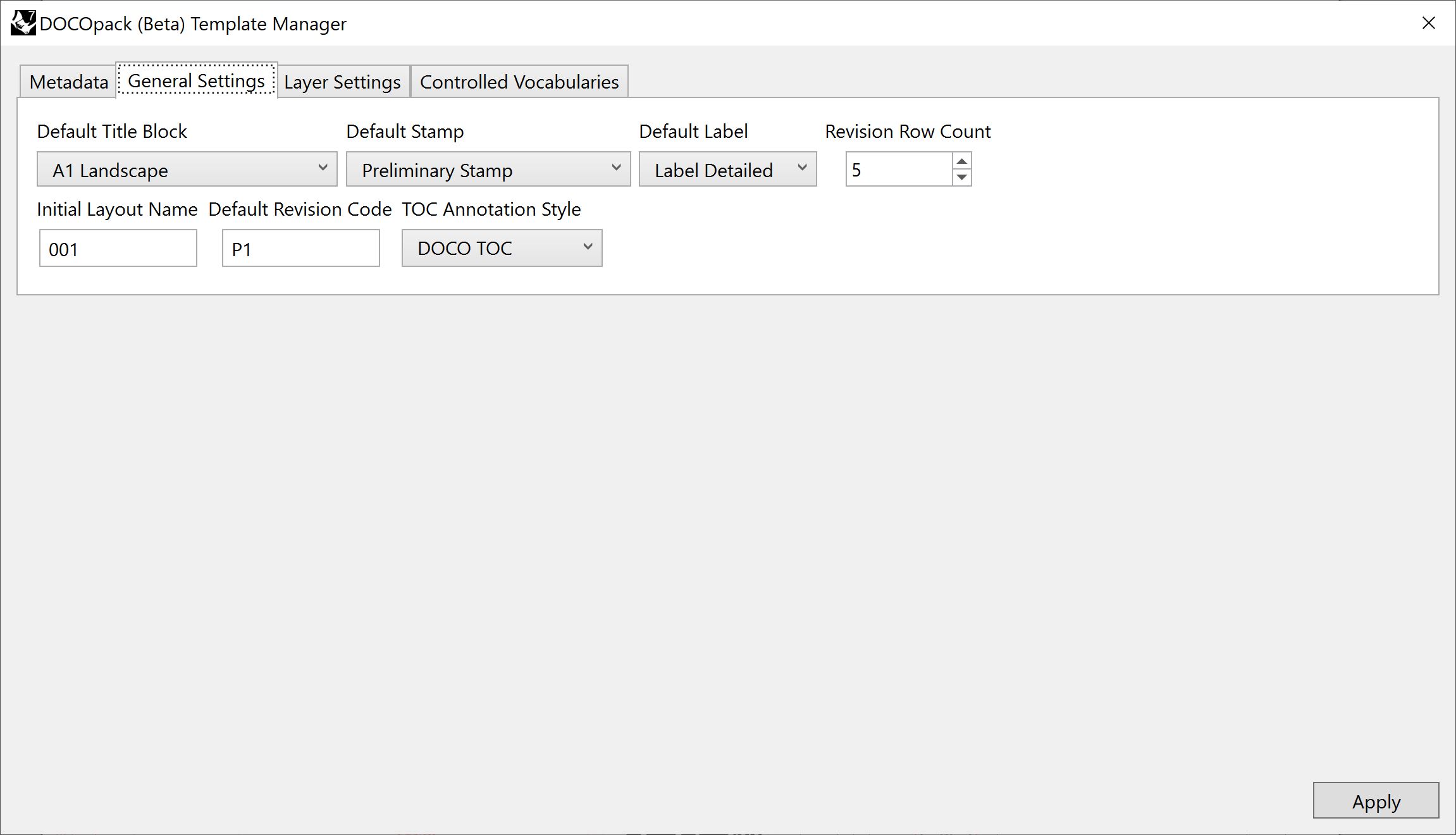
Layer Settings
Update settings in the Layer Settings tab to control where blocks and geometry are located.
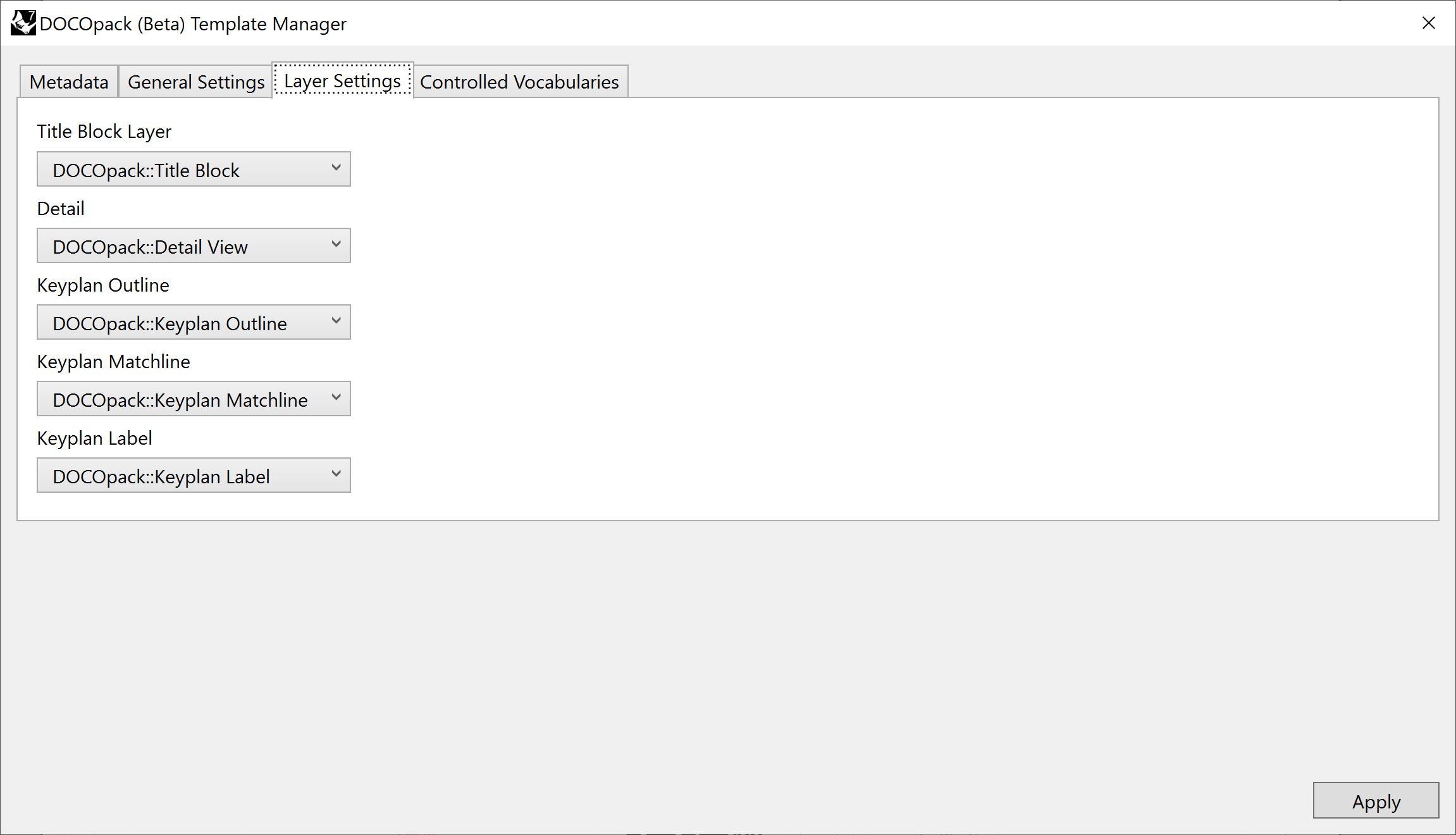
Controlled Vocabularies
Finally in the Controlled Vocabularies tab you can edit the terms that are used in the layout metadata UI.
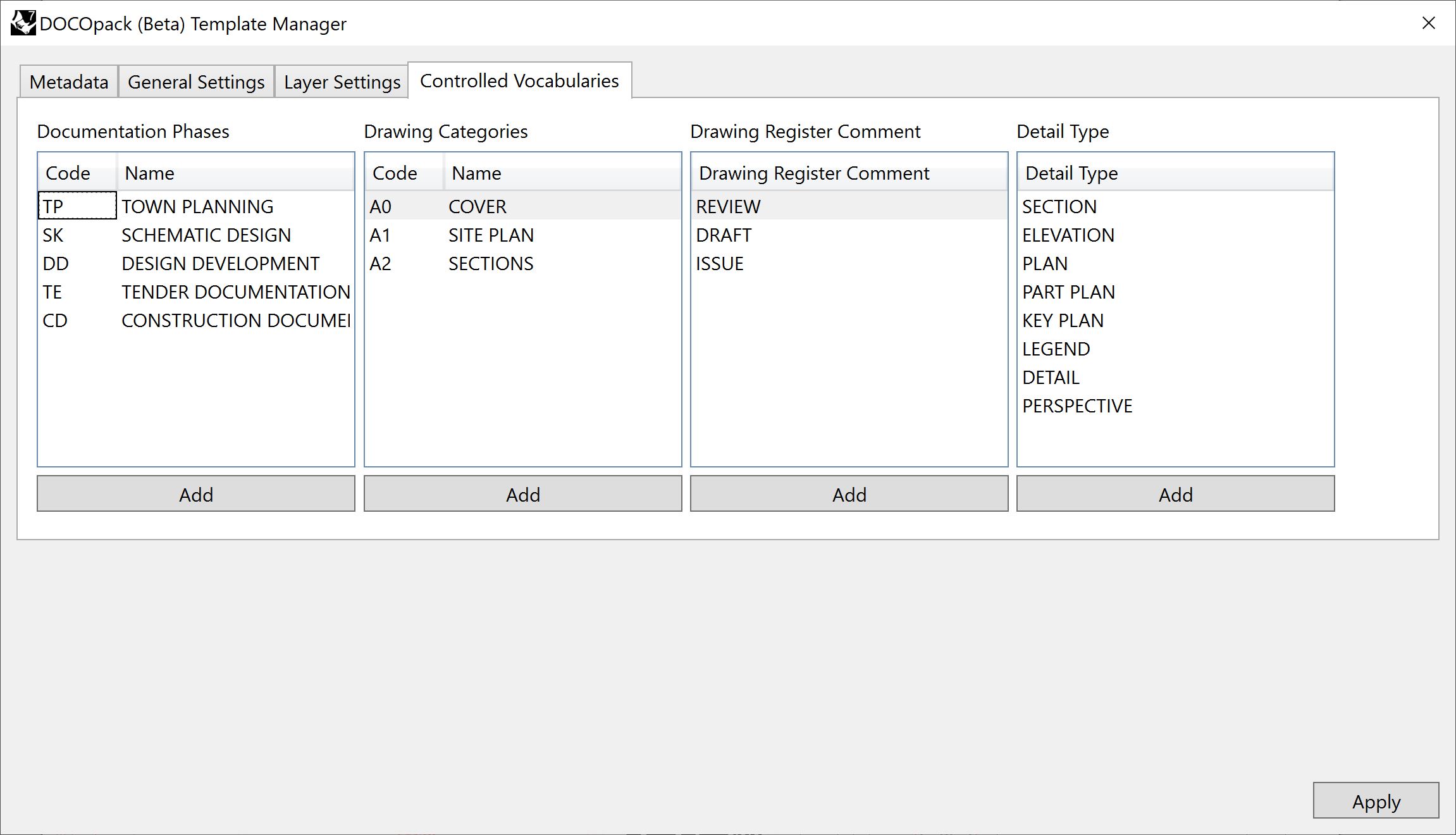
The Block Settings tab can only be accessed with the hidden command DLPKTemplateManagerAdvanced. This allows you to modify dynamic block bahaviour but is not currently documented or supported. Use with caution.